Change Magento 2 Invoice Logo, Shipment Logo, Email Logo
Your store’s logo is a private icon which helps customers recognize you. Also, on
1. Change Magento 2 Invoice Logo and Shipment Logo
Store > Settings > Configuration
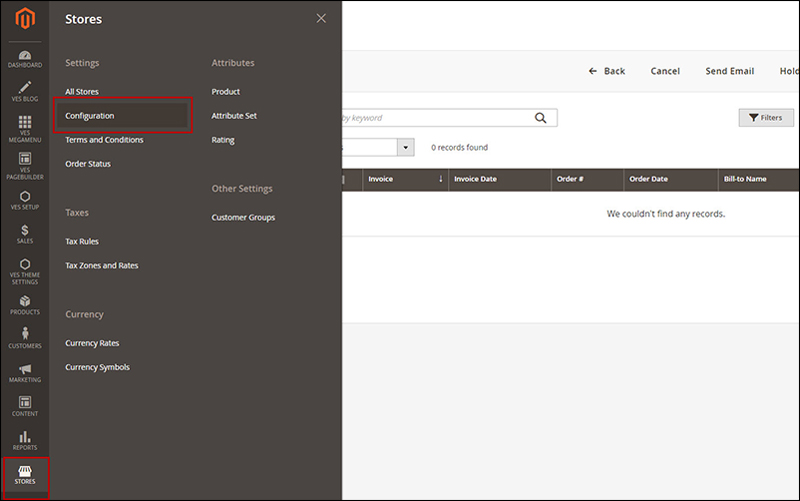
Sales (under Sale)
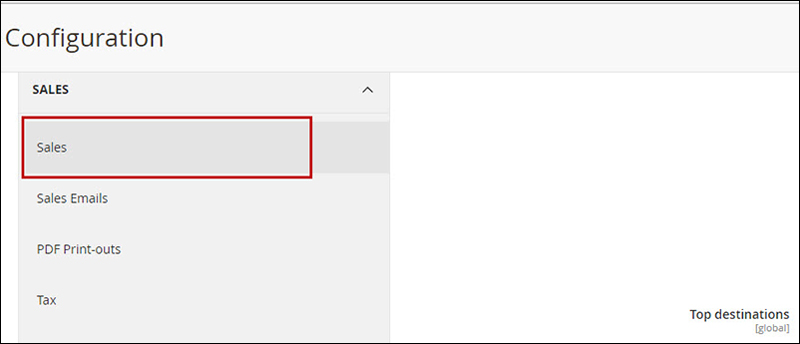
And fill all information in Invoice and Packing Slip Design:
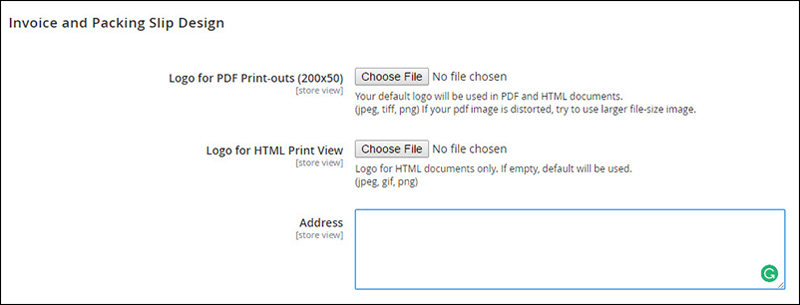
- Logo for PDF print out: Choose file and Open ( Your file need: 200×50)
+ Your default logo will be used in PDF and HTML documents, (Jpeg, tiff, png) If your pdf image is distorted, try to use large file-size image
- Logo for HTML Print view: Choose File the click to Open. Logo for HTML documents only. If empty, default will be used (Jpeg, gif, png)
– Fill your address at the invoices and Packing Slips
When complete, click to Save config.
* To replace an image:
Click choose file and select another logo as the file as you want. Mark Delete Image checkbox for the image you want to replace. Click “Save Config”
View more our
- https://productsdesignerpro.com/key-features-product-design-tools/
- https://www.magebay.com/magento-multi-vendor-marketplace-extension
2. Change Magento 2 Email Logo
Content > Configuration (under Design )
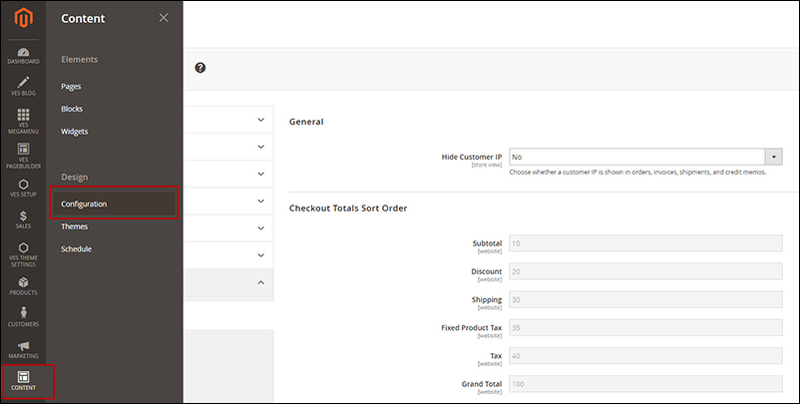
Choose ” Transaction Emails”:
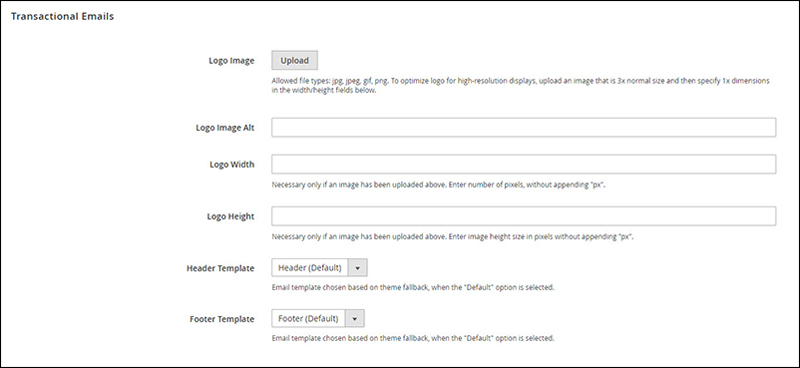
To change your Logo Email, click Upload
- Enter the alternate text identify Logo Image Alt
- Logo Width and Logo Height
:pixels. Just enter the number that doesn’t include “px” symbol. The appearance of the email logo in the header depends on the offered value size instead of the real size of the logo. - Header Template: From as available list
- Footer Template: From as available list
You ‘ve already change Magento 2 Invoice Logo, Shipment Logo, and Email Logo. If you have any concerns with Magento 2.x, please view more at Magebay.com to enrich your Magento understanding.
View